10.1 Configuration of human interface devices (HID)
This dialog box allows to configure the
human interface devices (mouse and joystick) that you can use to control VEGA ZZ main
functions. It can be shown by selecting Tools
![]() HID configuration in the
main menu.
HID configuration in the
main menu.
10.1.1 Joystick configuration
VEGA ZZ can manage more than one joystick and the its functions can be customized in easy way.
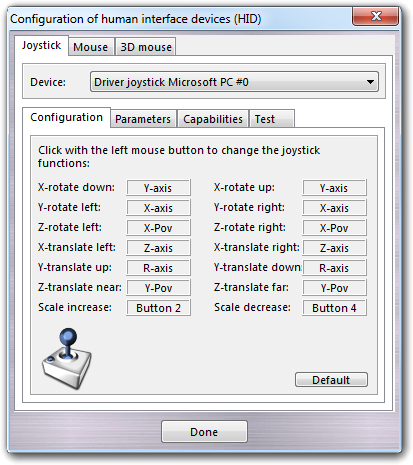
In Device combo-box, you can select the joystick connected to the PC. The software can use USB and bus devices in the same manner. The Configuration tab allows to assign the main VEGA ZZ functions (rotation, translation, scale, etc) to the joystick controls (buttons and analogic sticks), clicking the function box by left mouse button (it appears flashing) and moving or pushing the joystick controls. To revert to the pre-defined configuration, press the Default button.
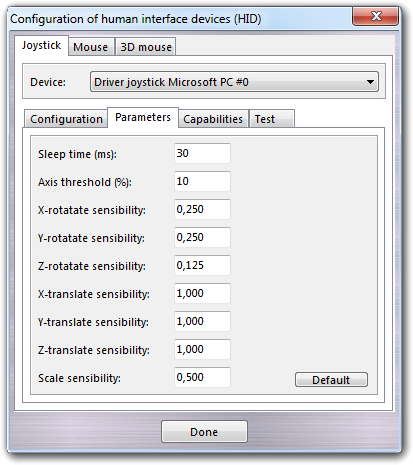
In the joystick Parameters tab, you can adapt the software response to specific hardware functions of the joystick. The Sleep time (in milliseconds) parameter controls the joystick / USB port sampling frequency. Higher values reduce the sampling frequency and the joystick response. Lower values increase the joystick response but the software spend more time to manage the device (more CPU use). The Axis threshold allows to change the neutral position sensibility of analogic sticks. This is very useful, because some devices have uncertain centre return of the sticks. The sensibility parameters change the sensibility of the software functions in relation to the device movements. The Default button restores the factory settings.
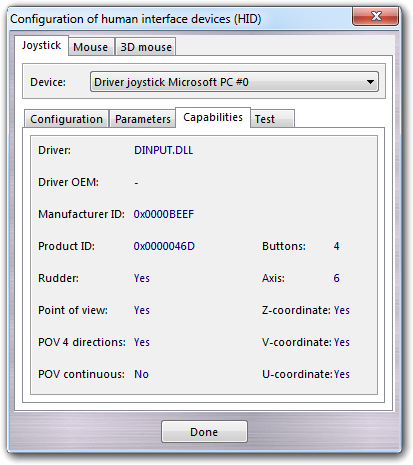
The Capabilities tab shows the capabilities of the selected joystick.
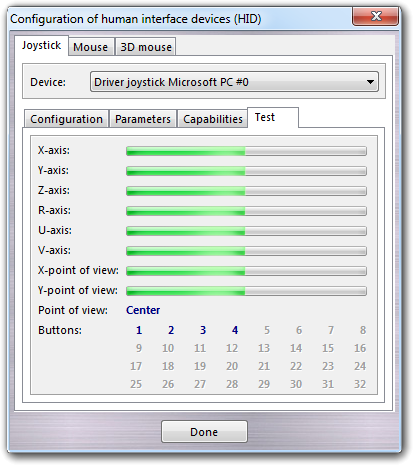
The Test tab allows to test the controls of the selected joystick.
10.1.2 Mouse configuration
In the Mouse tab, the user can change the mouse capabilities and test them.
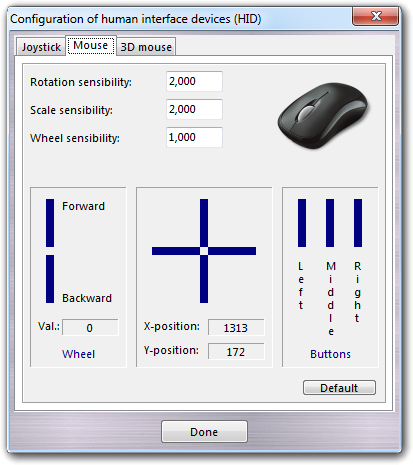
More in detail, you can change the rotation, the scale and the mouse wheel sensitivity. The Default button reverts to the standard configuration.
10.1.3 3D mouse configuration
The 3D mouse tab allows you to enable/disable and test 3D connexion devices (e.g. SpaceMouse, SpacePIlot, etc.), which are fully supported by VEGA ZZ:
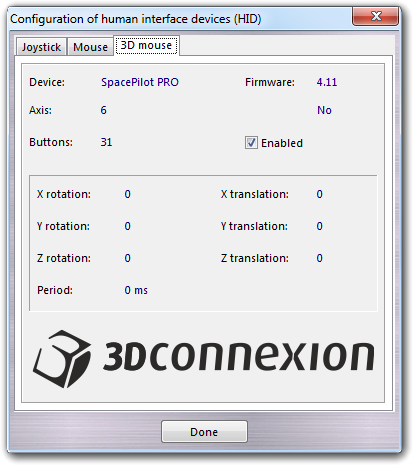
The device is automatically detected and the function keys are programmed according to the following scheme:
| Button name | Function |
| Back | Change the point of view respectively to: back, bottom, front, left, right and top. |
| Bottom | |
| Front | |
| Left | |
| Right | |
| Top | |
| Fit | Fit the molecule into the workspace. |