12.9 OSRA - Optical structure recognition
OSRA is a powerful command-line utility, developed by
Igor Filippov at
Frederick National Laboratory for Cancer Research, that can convert
graphical representation of chemical structures into SMILES or SDF file. OSRA
plug-in interfaces VEGA ZZ to this software, allowing to convert 2D documents to
3D structures. The plug-in includes also a TWAIN
interface to acquire documents from image scanners or other imaging devices. It
can manage graphic images (Bitmap, Enhanced Metafile, GIF, Icon, JPEG, PNG TIF
and Windows Metafile) and PDF documents without external software. The
unsupported formats can be also used by clipboard operations because the
plug-in supports both vector and bitmap objects. To show OSRA, choose File
![]() Optical structure recognition in VEGA ZZ main menu:
Optical structure recognition in VEGA ZZ main menu:
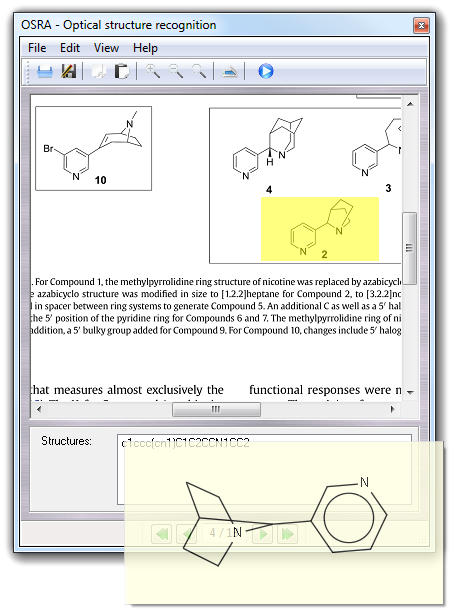
To open a document, you can select File
![]() Open in menu bar, or drag the file object by mouse and drop it over
the OSRA window, or paste any clipboard object by Edit
Open in menu bar, or drag the file object by mouse and drop it over
the OSRA window, or paste any clipboard object by Edit
![]() Paste or scan selecting File
Paste or scan selecting File
![]() Acquire image. If you installed more than one imaging devices, remember
to select it by File
Acquire image. If you installed more than one imaging devices, remember
to select it by File
![]() Select TWAIN source. In some cases, the view is too small and you can
change the document scale by mouse wheel, by magnifier buttons in the tool bar
and by subitems of View menu. To move the document, you can drag it by
moving the mouse and keeping pressed the right mouse button. OSRA can recognize
multiple structures in complex documents, but if you want speed-up the process,
you can restrict the search to a specific area that can selected pressing the
left mouse button and drawing a box.
Select TWAIN source. In some cases, the view is too small and you can
change the document scale by mouse wheel, by magnifier buttons in the tool bar
and by subitems of View menu. To move the document, you can drag it by
moving the mouse and keeping pressed the right mouse button. OSRA can recognize
multiple structures in complex documents, but if you want speed-up the process,
you can restrict the search to a specific area that can selected pressing the
left mouse button and drawing a box.
To start the recognition, you can select Edit
![]() Recognize or press Recognize button of the tool bar. The found
structures are shown in the list box at the bottom of the window as SMILES
strings. Moving the mouse over each string, the correspondent 2D structure is
shown in a hint box and double clicking each results, the SMILES string is
automatically converted to 3D. You can perform also the same operation,
selecting Convert to 3D in the popup menu.
Recognize or press Recognize button of the tool bar. The found
structures are shown in the list box at the bottom of the window as SMILES
strings. Moving the mouse over each string, the correspondent 2D structure is
shown in a hint box and double clicking each results, the SMILES string is
automatically converted to 3D. You can perform also the same operation,
selecting Convert to 3D in the popup menu.
The popup menu allows also to copy the selected SMILES string to clipboard (Copy SMILES item).
12.8.1 The menu bar
The menu bar functions are summarized in the following table:
| Menu | Item | Accelerator | Description |
| File | Open | Ctrl+O | Open a document / image. The supported file formats are: Bitmap, Enhanced Metafile, GIF, Icon, JPEG, PDF, PNG TIF and Windows Metafile. |
| Save as ... | Ctrl+S |
Save the current image. The supported file formats are: Bitmap, GIF, JPEG and PNG. |
|
| Select TWAIN source | - | Select the imaging device to acquire a document. | |
| Acquire image | Ctrl+A | Acquire an image by the selected TWAIN device. | |
| Close | Ctrl+Q | Close the OSRA window. | |
| Edit | Copy | Ctrl+C | Copy the current image / document to clipboard. |
| Paste | Ctrl+V | Paste from clipboard. | |
| Recognize | Ctrl+R | Recognize the structures. | |
| View | Zoom in | F1 | Enlarge the image / document view. |
| Zoom out | F2 | Reduce the image / document view. | |
| Zoom reset | F5 | Reset the image / document view. | |
| Help | Manual | Ctrl+H | Show this manual. |
| About OSRA | - | Show the credits. |