7.1 Atom selection
You can hide and/or show atoms using the
menu items in View
 Select in order to change the properties of the visible atoms
only (e.g. color,
measure, etc). If the predefined selections are insufficient, it's possible to create a
custom selection, that can be made by atom specification, by range, by
proximity and slice. This dialog box can be opened selecting the View
Select in order to change the properties of the visible atoms
only (e.g. color,
measure, etc). If the predefined selections are insufficient, it's possible to create a
custom selection, that can be made by atom specification, by range, by
proximity and slice. This dialog box can be opened selecting the View
 Select
Select  Custom item in the main menu.
Custom item in the main menu.
All four operating modes share some input fields. You can create a totally new
selection or you can update a pre-existing selection, clicking the Normal
or Additive item in the Selection box. The box placed at right
window corner contains the control buttons: All selects all atoms, None
deselects all atoms, Invert inverts the selection,
 and
and
 adds/removes the atoms using the selected criteria. The Hydrognens, Backbone
and Water buttons are for fast selections: the first one selects all
hydrogens, the second one selects the backbone atoms and the third one selects the water
molecules. Checking Invert, the meaning of the above buttons is inverted
(e.g. clicking Hydrogens, all hydrogen atoms are unselected). The Display box contains controls useful
to change the visualization in selective way: you can change the visualization
mode (Don't change, Wireframe, CPK dotted, CPK wireframe,
CPK solid, Ball &
stick wireframe, Ball & stick solid, Stick wireframe, Stick solid,
Tube and
Trace) and the color of groups of atoms. This last option is enabled only if Change
color is checked. For more information, see the Display
modes section.
adds/removes the atoms using the selected criteria. The Hydrognens, Backbone
and Water buttons are for fast selections: the first one selects all
hydrogens, the second one selects the backbone atoms and the third one selects the water
molecules. Checking Invert, the meaning of the above buttons is inverted
(e.g. clicking Hydrogens, all hydrogen atoms are unselected). The Display box contains controls useful
to change the visualization in selective way: you can change the visualization
mode (Don't change, Wireframe, CPK dotted, CPK wireframe,
CPK solid, Ball &
stick wireframe, Ball & stick solid, Stick wireframe, Stick solid,
Tube and
Trace) and the color of groups of atoms. This last option is enabled only if Change
color is checked. For more information, see the Display
modes section.
7.1.1 Selection by atom(s)
|
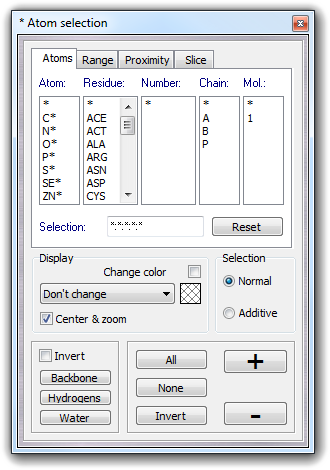 When the Atoms
tab is selected, it's possible show ( When the Atoms
tab is selected, it's possible show ( button) or hide ( button) or hide ( button) one or more atoms, using the Selection field in which
the selection must be in the following
format:
button) one or more atoms, using the Selection field in which
the selection must be in the following
format:
AtomName : ResidueName :
ResidueNumber : Chain : MoleculeNumber
The maximum length of each sub-field is four characters, but the Chain
sub-field requires only one. The selection can contain wildcards (* and
?) and all sub-fields are optional from left to right. The omitted sub-fields
are equivalent to *.
Clicking the items in Atom, Residue, Number, Chain
and Mol. columns, the Selection field is automatically completed.
To un/select a single atom, you can pick it clicking the structure in the main
window or selecting Atom
 Select / Hide in the context menu or typing the atom number in the Selection
field.
Select / Hide in the context menu or typing the atom number in the Selection
field.
|
|
|
Examples:
| 12 |
|
un/select the the atom # 12 |
| C* |
|
un/select all carbons |
| *:ARG |
|
un/select all arginines |
| H*:TYR |
|
un/select the hydrogens of all tyrosines |
| *:*:146 |
|
un/select the residue 146 (in all molecules) |
| *:*:2? |
|
un/select the residue range from 20 to 29. |
| *:A*:*:B |
|
un/select all residues beginning with "A"
as name present in the B chain |
| *:*:*:*:1 |
|
un/select all atoms of the first molecule |
| *:*:*:C:2 |
|
un/select the C chain of the second molecule |
The Reset button cleans the Selection
field.
7.1.2 Selection by range
7.1.3 Using the proximity tool
7.1.4 Slice selection
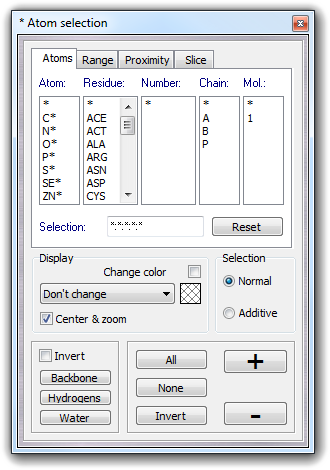 When the Atoms
tab is selected, it's possible show (
When the Atoms
tab is selected, it's possible show ( button) or hide (
button) or hide (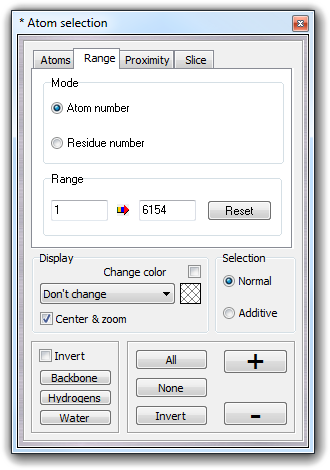 This operating mode is useful to select more than one atom in
sequence. You can specify the starting and the ending atom/residue number,
completing the Range
fields or clicking the structure in the main window. The
This operating mode is useful to select more than one atom in
sequence. You can specify the starting and the ending atom/residue number,
completing the Range
fields or clicking the structure in the main window. The
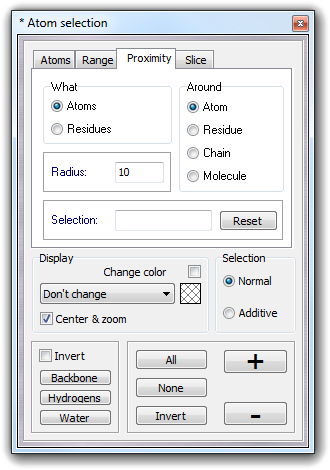 This selection mode is useful to un/select the atoms or
residues (see What box) around an atom, residue, chain and molecule
(see Around box). You must
specify the radius (see Radius field) of the sphere/spheroid and its
object center in the Selection field. Using the
This selection mode is useful to un/select the atoms or
residues (see What box) around an atom, residue, chain and molecule
(see Around box). You must
specify the radius (see Radius field) of the sphere/spheroid and its
object center in the Selection field. Using the
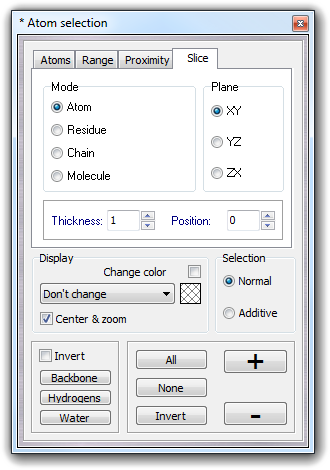 With
the Slice tab, you can un/select atoms, residues, chains and
molecules inside a user-defined slice: you can specify the
selection Mode (Atom, Residue, Chain and Molecule), the cut Plane
(XY, YZ, ZX), the slice Thickness in Å and the slice Position.
The
With
the Slice tab, you can un/select atoms, residues, chains and
molecules inside a user-defined slice: you can specify the
selection Mode (Atom, Residue, Chain and Molecule), the cut Plane
(XY, YZ, ZX), the slice Thickness in Å and the slice Position.
The