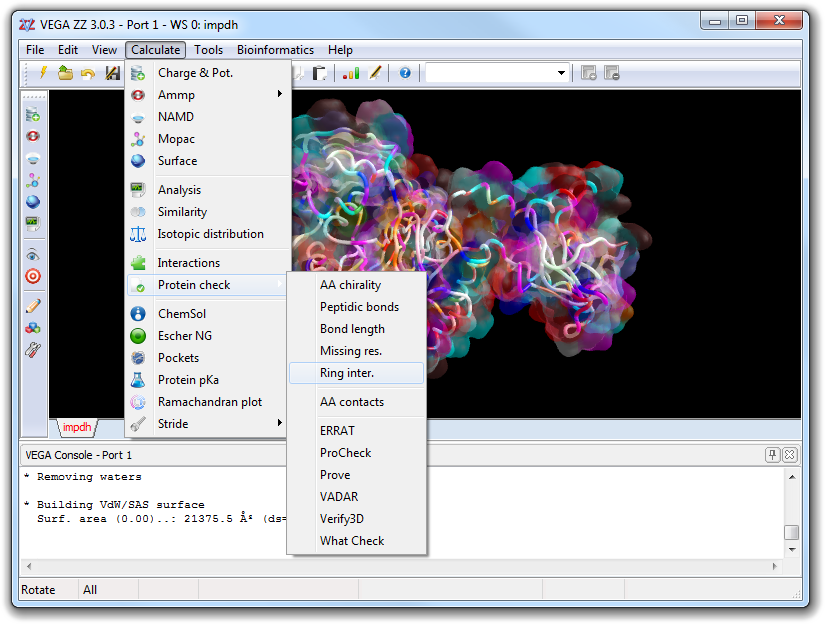
5. The main menu
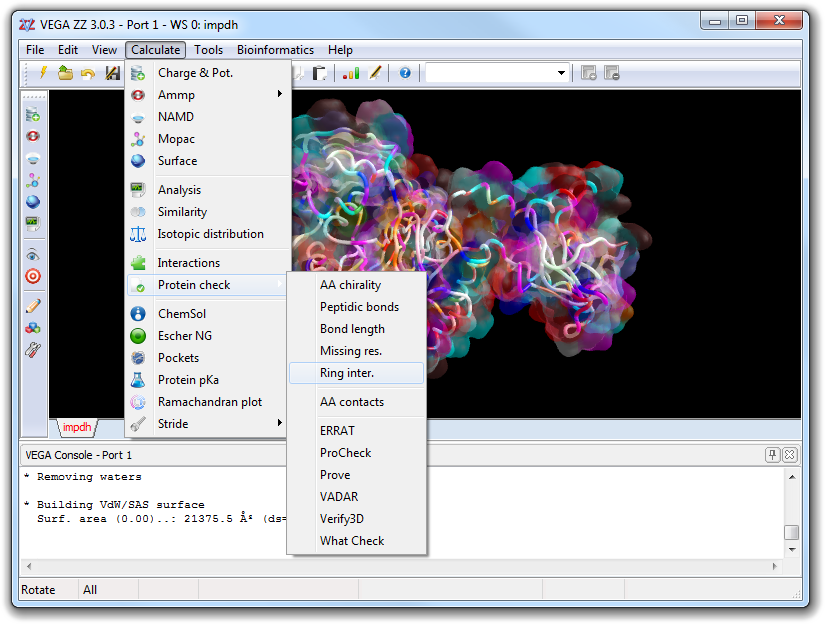
By VEGA ZZ main menu, you can access to main functions. The item layout is organized in menu bar and sub-menu as shown in the following tables. The CmdName column contains the command names usable in the scripts to activate directly the menu functions (for more information see the SendVegaCmd program and the extended command section).
|
Item |
Subitem |
Accelerator |
CmdName |
Description |
|
New |
Ctrl+N |
mNew |
Delete all objects (molecules, surfaces, etc). A confirmation request is shown if the molecule has been changed. |
|
|
Open |
Ctrl+O |
mOpen |
Open one or more molecules (multiselection allowed), surfaces and MD trajectories. If a molecule is already present in the current workspace, a dialog is shown in order to select the placing mode (Append, Replace and New workspace). |
|
|
Ctrl+M |
mMerge |
Merge the file properties into the molecule in the current workspace. It's possible to select the sections to merge (e.g. coordinates, connectivity, residue names, etc). |
||
|
Database |
mDbOpen |
Open or create a new database. |
||
|
mDbExplore |
Explore and manage the database contents. |
|||
| Optical recognition | - |
- |
Optical structure recognition provided by OSRA plug-in. |
|
| Download | From PDB | - | - | Download a structure from Protein Data Bank (PDB). This function is provided by PowerNet plug-in. |
| From PubChem | - |
- |
Download a molecule from PubChem by specifying its name. |
|
| From URL | - | - | Download a molecule from a URL. | |
| Optical structure recognition |
- |
- |
Recognize a structure and convert it to 3D from an image, PDF document or directly from a device (scanner, camera, etc). |
|
| Run script |
- |
- |
Run a script. This function is provided by PowerNet plug-in. |
|
|
Ctrl+S |
mSave |
Save the molecule/assembly. Remember that only the IFF format stores all atom information and this is useful to create snapshots of the current workspace. |
||
|
- |
mSaveTraj |
Save the current MD/docking trajectory converting it to the specified format. Cut/skip frame and remove atoms operations can be applied. |
||
|
- |
mSaveImg |
Save the OpenGL view into a bitmap or a vector file. |
||
|
Export to Excel |
- |
mExcel |
Export the current molecule to Microsoft Excel. |
|
|
|
Ctrl+P |
mPrint |
Perform the hardcopy of the current 3D window representation. VEGA ZZ prints with the maximum resolution allowed by the printer for the best quality. |
|
|
Demo mode |
Run |
Ctrl+D |
mDemoStart |
Start the demo. |
|
Stop |
- |
mDemoStop |
Stop the demo. |
|
|
Music |
- |
mDemoMusic |
If it's checked, when the demo run, the background music is played. |
|
|
Titles |
- |
mDemoTitles |
If it's checked, the subtitles are shown during the demo execution. |
|
|
Last file(s) |
- |
- |
It's the list of the last four files opened. Using these items, you can re-open the files directly without the use of the file requester of the Open item. |
|
|
Exit |
- |
mExit |
Close VEGA. If a molecule is loaded, a requester is shown. |
|
Item |
Subitem |
Accelerator |
CmdName |
Description |
| Undo | Ctrl+Z | mUndo |
Undo the last operation. The default number of undo/redo levels is 20 and can be changed in Preferences dialog window. |
|
| Redo | Ctrl+Y | mRedo | Redo the previous operation. | |
|
Add |
- |
mAddAtom |
Add one or more atom with specific hybridization and bond type. |
|
|
- |
mAddHydrogens |
Add the hydrogens. |
||
|
Side chains |
- |
mAddChains |
Add the aminoacid side chains. The bump-check is not performed. |
|
|
- |
mAddBonds |
Add one or more bonds. |
||
|
- |
mAddCentr |
Add one or more centroid (pseudo-atom). |
||
|
- |
mAddFragments |
Enable the access to the fragment libraries to build interactively the molecule. |
||
|
- |
mAddCluster |
Add a solvent cluster. |
||
|
- |
mAddIons |
Add ions to the molecule. |
||
|
Remove |
- |
mRemoveMol |
Remove one or more molecules. |
|
|
- |
mRemoveSeg |
Remove one or more segments. |
||
|
- |
mRemoveResidue |
Remove one or more residues. |
||
|
- |
mRemoveAtom |
Remove interactively one or more atoms. |
||
|
Invisible atoms |
- |
mRemoveInvisAtm |
Remove all invisible atoms. |
|
|
- |
mRemoveCentr |
Remove all centroids. |
||
|
Hydrogens |
- |
mRemoveHydrog |
Remove all hydrogens from the molecule. |
|
| Apolar hydrog. |
- |
mRemoveHydrogApol |
Remove the apolar hydrogens from the molecule. |
|
| Counterions |
- |
mRemoveCounterions |
Remove the counterions. |
|
|
Water |
- |
mRemoveWater |
Remove water molecules from the assembly. |
|
|
- |
mRemoveBonds |
Remove one or more bonds. |
||
|
All surfaces |
- |
mSurfRemove |
Remove all calculated surfaces. |
|
|
Graphic objects |
- |
mRemoveGraphObj |
Remove all VEGA GL graphic objects. |
|
|
Build |
- |
mBuildCluster |
Show the dialog to build a solvent cluster. |
|
| Peptide | - | mBuildPeptide | Show the peptide builder. | |
| SMILES | - | mBuildSmiles | Show the SMILES editor. | |
| Combi SMILES | - | mBuildCombiSmiles | Show the combinatorial SMILES builder. | |
| IUPAC | - | mBuildIupac | Show the IUPAC name editor. | |
|
Change |
- |
mEditAtm |
Change atom, residue and chain properties. |
|
|
- |
mChangeBonds |
Change the bond type. |
||
|
- |
mSwapBonds |
Swap two bonds. |
||
|
- |
mChangeTorsion |
Change bond length, bond angle and torsion angle. |
||
| Secondary struct. |
- |
mChangeSecStruct | Change the secondary structure of a protein. | |
|
Renumber residues |
- |
mRenumberRes |
Renumber the residue sequence. It's possible renumber all atoms or selected only. |
|
|
Coordinates |
Apply transf. |
- |
mApplyTransf |
Apply the transformation matrix to the atomic coordinates. |
|
Invert Z coordinates |
- |
mInvertZ |
Invert the Z coordinates in order to obtain the enantiomer. |
|
|
Normalize |
- |
mNormalize |
Normalize the coordinates, translating the center of mass to the axis origin. |
|
| Conversion to 2D | - | mConversion2D | Convert the atom coordinates from any dimension to 2D. | |
| Conversion to 3D | - | mConversion3D | Convert the atom coordinates from any dimension to 3D. | |
|
- |
mConstraints |
Select atom constraints for molecular dynamics simulations. |
||
|
Molecules |
Fix |
- |
mMolFix |
Find molecules in the active/visible atoms. |
|
Merge |
- |
mMolMerge |
Merge together active/visible molecules. |
|
|
Segments |
Fix |
- |
mSegFix |
Find the segments in the active/visible atoms. |
|
Merge |
- |
mSegMerge |
Merge the active/visible segments. |
|
|
Ctrl+X |
mCut |
Cut the current 3D view and put it into the clipboard. |
||
|
Ctrl+C |
mCopy |
Copy the current 3D view into the clipboard using the VEGA ZZ custom format. |
||
|
- |
mCopySpecial |
Open a requester in order to select the format used to put the data into the clipboard. |
||
|
Ctrl+V |
mPaste |
Paste the data from the clipboard. |
|
Item |
Subitem |
Accelerator |
CmdName |
Description |
|
- |
mSelectMolecule |
Select/unselect one or more molecule. |
||
|
- |
mSelectSegment |
Select/unselect one or more segments |
||
|
- |
mSelectAll |
Select all atoms. |
||
|
- |
mSelectNone |
Unselect all atoms. |
||
|
- |
mSelectInvert |
Invert the current selection. In other words, swap the invisible with the visible atoms. |
||
|
- |
mSelectBackbone |
Show the protein backbone. |
||
| DNA backbone |
- |
mSelectBackDNA | Show the DNA backbone. | |
|
- |
mSelectNoHyd |
Hide the hydrogens. |
||
| No apolar hydrogens |
- |
mSelectNoApolHyd | Hide the apolar hydrogens. | |
|
- |
mSelectNoWater |
Hide the water molecules. |
||
|
Sup. atoms |
- |
mSelectSupAtm |
Selection of the superficial atoms that are accessible by the solvent. |
|
| Unconstrained atoms |
- |
mSelectUnconstr | Show the unconstrained atoms. For more details, see the constraints section. | |
|
- |
mSelectCustom |
Open the dialog box for custom selection. |
||
|
V |
mShowWire |
Switch the current display mode to wireframe, CPK dotted, CPK wireframe, CPK solid, ball & stick wireframe, ball & stick solid, stick wireframe, stick solid, trace and tube. |
||
|
mShowCpkDot |
||||
|
mShowCpkWire |
||||
|
mShowCpk |
||||
|
mShowBallWire |
||||
|
mShowBall |
||||
|
mShowStickWire |
||||
|
mShowStick |
||||
|
mShowTrace |
||||
|
mShowTube |
||||
|
- |
mShowSettings |
Show the display settings dialog box. |
||
|
- |
mColorByAtom |
Set the molecule color by atom. |
||
|
- |
mColorByRes |
Color the molecule by residue. |
||
|
- |
mColorByChain |
Color the molecule by chain identificator. |
||
|
- |
mColorByMol |
Set the molecule color by molecule. |
||
|
- |
mColorBySeg |
Color the molecule by segment. |
||
|
- |
mColorByHBond |
Color the atoms by property to accept or donate H-bonds. |
||
|
- |
mColorByCharge |
Color the atoms on the basis of the partial charges. |
||
|
- |
mColorByConstr |
Color the atoms by constraint value (blue fixed, green free). |
||
| By flex bonds |
- |
- |
Color by flexible bonds. Two choices are possible: Normal (mColorByFbNorm) and AutoDock (mColorByFbAutoDock). |
|
|
- |
mColorSel |
Color all displayed atoms with the specified color. |
||
|
- |
mColorSet |
Show the Color settings dialog box. |
||
|
Label atom |
Off |
- |
mLblOff |
No atom labels. |
|
Name |
- |
mLblAtmName |
Show the atom labels by name. |
|
|
Element |
- |
mLblAtmElement |
Show the atom labels by element. |
|
|
Number |
- |
mLblAtmNumber |
Show the atom labels by atom number. |
|
|
Type |
- |
mLblAtmType |
Show the atom labels by atom type (force field). |
|
|
Charge |
- |
mLblAtmCharge |
Show the atom labels by atom charge. |
|
| Chirality |
- |
mLblAtmChiral | Show the R/S chirality of the asymmetric atoms. | |
|
Fixing value |
- |
mLblAtmFixVal |
Show the atom labels by fixing value (constraint). |
|
|
Residue |
- |
mLblResidue |
Show the residue labels with name, number and chain. |
|
|
Residue name |
- |
mLblResName |
Show the residue name labels. |
|
|
Residue number |
- |
mLblResNumber |
Show the residue number labels. |
|
|
|
- |
mLight |
Open the light control window. |
|
| Center |
- |
mCenterView | Center and zoom the current atom selection. | |
|
Reset |
|
- |
mResetView |
Reset the current view, resetting rotations, translations and scale factor. |
|
Animation |
A |
mAnimation |
If it's checked, the animation mode is enabled. You can use the mouse and/or the keyboard to change the animation. |
|
|
- |
mConsole |
Show/hide the console window. |
||
|
- |
m3dControls |
Show/hide the 3D control window. |
||
|
Standard |
- |
mTbStandard |
Show/hide the tool bar. |
|
|
Tools |
- |
mTbTools |
||
|
- |
mMoleculeInfo |
Show the information about the molecule. |
|
Item |
Subitem |
Accelerator |
CmdName |
Description |
|
- |
mCalcCharge |
Assign the atomic charges and/or potentials. |
||
|
Ammp |
- |
mAmmpMin |
Open the AMMP dialog window to perform an energy minimization. |
|
|
- |
mAmmpTsrc |
Open the AMMP dialog window to perform a conformational search. |
||
| NAMD |
- |
mNAMD |
Open the NAMD dialog window to perform molecular dynamics and energy minimizations. |
|
|
- |
mCalcMoPac |
Open the dialog window for Mopac calculations. |
||
|
- |
mSurface |
Calculate, color and manage the surfaces. |
||
| Docking | Interactions |
- |
mInteractions | Open the dialog for the evaluation of the interactions. |
|
- |
mAnalysis |
Open the dialog box to analyze a molecular dynamic trajectory file. |
||
|
- |
mSimilarity |
Show the similarity toolbox. |
||
|
Isotopic distribution |
- |
mIsotopicDist |
Calculate the isotopic distribution of the molecule in the current workspace. |
|
|
Protein Check |
AA chirality |
- |
mChkAaChirality |
Check the alpha carbon chirality. It reports warnings and shows the aminoacids if they are D or pseudo D. Pseudo D are aminoacids with distorted geometry that can be converted to L by energy minimization. |
|
Peptidic bonds |
- |
mChkPeptBond |
Check the geometry of the peptidic bonds. If cis bonds are detected, they are show in the main window. |
|
| Bond length |
- |
mChkBndLen |
Check the lengths of all bonds in the molecule. If the
length is less or greater than the sum of covalent radii of the two
atoms involved in the bond increased or reduced of 20%, the invalid bond
is displayed in the graphic environment and a warning message is shown
in the console window. To hide the distance violations, open the context
menu and select Measure
|
|
|
Missing res. |
- |
mChkMisRes |
Search the missing residues in the aminoacid sequence checking the residue numbers. |
|
|
Ring inter. |
- |
mChkRingInter |
Search the intersections between bonds and rings. It works with non-peptidic molecules also. |
|
|
AA contacts |
- |
mChkAaContacts |
Show the contacts between aminoacids. For each residue is shown a label of two numbers: the first one is the number of contacts, the second is the average distance between the residues. |
|
| ERRAT | - |
- |
Analyzes the statistics of non-bonded interactions between different atom types and plots the value of the error function versus position of a 9-residue sliding window, calculated by a comparison with statistics from highly refined structures (for more information, click here). Function provided by PowerNet plug-in. |
|
| ProCheck | - |
- |
Checks the stereochemical quality of a protein structure by analyzing residue-by-residue geometry and overall structure geometry (for more information, click here). Function provided by PowerNet plug-in. |
|
| Prove | - |
- |
Calculates the volumes of atoms in macromolecules using an algorithm which treats the atoms like hard spheres and calculates a statistical Z-score deviation for the model from highly resolved (2.0 Å or better) and refined (R-factor of 0.2 or better) PDB-deposited structures (for more information, click here). Function provided by PowerNet plug-in. |
|
| VADAR | - |
- |
VADAR (Volume, Area, Dihedral Angle Reporter) is a compilation of more than 15 different algorithms and programs for analyzing and assessing peptide and protein structures from their PDB coordinate data. The results have been validated through extensive comparison to published data and careful visual inspection (for more information, click here). Function provided by PowerNet plug-in. |
|
| Verify3D | - |
- |
Determines the compatibility of an atomic model (3D) with its own amino acid sequence (1D) by assigned a structural class based on its location and environment (alpha, beta, loop, polar, non-polar etc) and comparing the results to good structures (for more information, click here). Function provided by PowerNet plug-in. |
|
| What check | - |
- |
Derived from a subset of protein verification tools from the WHATIF program (Vriend, 1990), this does extensive checking of many sterochemical parameters of the residues in the model (for more information, click here). Function provided by PowerNet plug-in. |
|
| ChemSol | - |
Calculate the solvation free energies using Langevin Dipoles (LD) solvation model, in which the solvent is approximated by polarizable dipoles fixed on a cubic grid. Function provided by ChemSol plug-in. |
||
| Escher NG | - | - |
Show the Escher NG dialog window to perform protein-protein docking calculations. Function provided by Escher NG plug-in. |
|
| Pockets | - | - |
Find the pockets inside a macromolecule. Function provided by Pockets plug-in. |
|
| Protein pKa | - | - | Predict the protein pKa by PropKa plug-in. | |
| Ramachandran plot | - | - |
Show the Ramachandran plot of the protein in the current workspace. Function provided by Ramaplot plug-in. |
|
| Stride | Table | - | - | Secondary structure analysis provided by Stride plug-in. |
| Chart | - | - | ||
| Standard run | - | - |
|
Item |
Subitem |
Accelerator |
CmdName |
Description |
|
- |
mGraphEd |
Start the graphic editor for data manipulation. |
||
|
- |
mMiniEd |
Start the mini text editor integrated in VEGA ZZ. |
||
|
- |
mWinDD |
Execute WinDD data decompressor software. |
||
| VEGA On-line |
- |
mVegaOnLine |
Open the Web browser accessing to the VEGA On-line service. |
|
|
Ctrl+T |
mTaskMan |
Open the integrated task manager to manipulate the running tasks (e.g. Mopac, BioDock, etc). |
||
|
Plug-in configuration |
- |
- |
Sub-menu for the plug-in configuration. It could be customized by the plug-ins. | |
|
- |
mConfigHID |
Open the dialog window to configure the human interface devices (mouse and joystick). | ||
|
- |
mConfigHost |
Configure the hosts to run remote calculation jobs. | ||
|
- |
mPreferences |
Edit preferences. |
||
| Mass spectrometry tool |
- |
- |
Start the Mass spectrometry plug-in if it's installed. This plug-in is available for free as optional component. |
|
| Database search | ChEBI | - | - |
Chemical Entities of Biological Interest (ChEBI) is a freely available dictionary of molecular entities focused on ‘small’ chemical compounds. The term ‘molecular entity’ refers to any constitutionally or isotopically distinct atom, molecule, ion, ion pair, radical, radical ion, complex, conformer, etc., identifiable as a separately distinguishable entity. The molecular entities in question are either products of nature or synthetic products used to intervene in the processes of living organisms (for more information, click here). Function provided by PowerNet plug-in. |
| DrugBank | - | - |
The DrugBank database is a unique bioinformatics and cheminformatics resource that combines detailed drug (i.e. chemical, pharmacological and pharmaceutical) data with comprehensive drug target (i.e. sequence, structure, and pathway) information. The database contains drug entries including FDA-approved small molecule drugs, FDA-approved biotech (protein/peptide) drugs, nutraceuticals and experimental drugs. Additionally, more than 2,500 non-redundant protein (i.e. drug target) sequences are linked to these FDA approved drug entries. Each DrugCard entry contains more than 100 data fields with half of the information being devoted to drug/chemical data and the other half devoted to drug target or protein data (for more information, click here). Function provided by PowerNet plug-in. |
|
| eMolecules | - | - |
eMolecules is the world’s most comprehensive openly accessible search engine for chemical structures. Each day, over 2,000 chemistry professionals visit the web site to find valuable information that helps them do their work more productively. The database contains chemical data from more than 150 suppliers updated weekly and quarterly and references links to many prominent sources of public data for spectra, physical properties and biological data, including NIST WebBook, National Cancer Institute, DrugBank and PubChem (for more information, click here). Function provided by PowerNet plug-in. |
|
| - | - |
Google is the most used search engine on the Web. Function provided by PowerNet plug-in. |
||
| MMsINC | - | - |
MMsINC is a free web-oriented database of commercially-available compounds for virtual screening and chemoinformatic applications. MMsINC contains over 4 million non-redundant chemical compounds in 3D formats (for more information, click here). Function provided by PowerNet plug-in. |
|
| NIST Chemistry | - | - |
The NIST Chemistry WebBook provides users with easy access to chemical and physical property data for chemical species through the internet. The data provided in the site are from collections maintained by the NIST Standard Reference Data Program and outside contributors. Data in the WebBook system are organized by chemical species. The WebBook system allows users to search for chemical species by various means. Once the desired species has been identified, the system will display data for the species (for more information, click here). Function provided by PowerNet plug-in. |
|
| PubChem | - | - |
PubChem provides information on the biological activities of small molecules and it's a component of NIH's Molecular Libraries Roadmap Initiative. PubChem includes substance information, compound structures, and BioActivity data in three primary databases: Pcsubstance, Pccompound and PCBioAssay, respectively. Function provided by PowerNet plug-in. |
|
| Ptable | - | - |
Periodic table of elements. It requires an Internet connection and this function is provided by PowerNet plug-in. |
|
| Dhrystone test | - | - |
Test to perform the CPU performance. This plug-in is not installed by default. |
|
Item |
Subitem |
Accelerator |
CmdName |
Description |
|
Web resources |
- |
mBioResources |
Start the web browser to explore the bioinformatics resources on the Web. |
|
| ClustalX | - | - | Multiple alignment program. Function provided by ClustalX plug-in. | |
| NJPlot | - | - | Philogenetic tree visualization. Function provided by ClustalX plug-in. | |
| Unrooted | - | - | Unrooted philogenetic tree visualization. Function provided by ClustalX plug-in. | |
| Predator | - | - |
Protein secondary structure prediction. Function provided by Predator plug-in. |
|
Item |
Subitem |
Accelerator |
CmdName |
Description |
|
VEGA ZZ manual |
F1, Ctrl+H |
mHlpContents |
Open this help. |
|
|
Mopac 7 manual |
- |
mHlpMopac |
Open the Mopac manual. |
|
| Mopac 2012 manual |
- |
mHlpMopac2012 | Open the on-line Mopac 2009 manual. | |
| NAMD user's guide |
- |
mHlpNAMD | Open the on-line NAMD user's guide. | |
|
Keys |
- |
mHlpKeys |
Show a list window of all key with the associated functions. |
|
|
Last error |
- |
mHlpLastErr |
Show the last error message. |
|
| Explore data directory |
- |
mHlpDataDir | Explore the data directory. | |
|
VEGA on the Web |
- |
mHlpWeb |
Open the VEGA main page on the Web. |
|
|
Check for updates |
- |
mHlpChkUpdates |
Check for new updates and if they are available, the user can decide to download and install them automatically. |
|
|
About |
- |
mHlpAbout |
Show the copyright message. |
The menu items shown below are accessible through the context menu of the console window.
| Item | Subitem | Accelerator | CmdName | Description |
| Undo | Ctrl+Z | - | Revert to the previous edited text. | |
| Cut | Ctrl+X | - | Copy the selected text to the clipboard and delete it. | |
| Copy | Ctrl+C | - | Copy the selected text to the clipboard. | |
| Paste | Ctrl+V | - | Paste the text from the clipboard. | |
| Delete | Del | - | Delete the edited text. | |
| Select all | Ctrl+A | - | Select all text. | |
| Delete all | Ctrl+N | - | Clear the console buffer. | |
| Save buffer | Ctrl+S | - | Save the console buffer to a file. | |
| Print buffer | - | - | Print the console buffer. | |
| Record to file | Ctrl+R | - | Record the console output to a log file. | |
| Pause recording / Resume recording | Ctrl+P | - | Pause / resume the recording of the console output. |