7.9 Save the image
VEGA ZZ allows to save the current molecule as 2D, 3D, 360° panorama and
cubic panorama sketches to bitmap and vector-based files. This function is useful to
insert
images in documents (e.g. Microsoft Word, HTML pages, etc). To show the following
dialog window, you must select File
![]() Save image in main menu or
click the camera picture of the Tool bar 1:
Save image in main menu or
click the camera picture of the Tool bar 1:
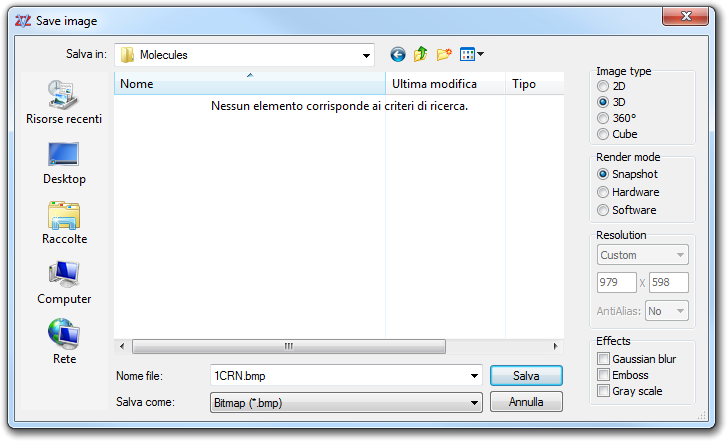
The following table shows the file formats supported by VEGA ZZ: the first column is the format name, the second one is the file extension, the third one is the type (V2 = vector-based 2D, V3 = vector-based 3D and B = bitmap) the fourth one is the image type (2D = 2D sketch, 3D = 3D view, 360° = 360° equirectangular and cube panorama) and the last one indicates if the effects are applicable:
|
The Rendering modes and the Effects are available for
the 3D bitmap formats only. The Snapshot mode does an exact copy of the
current view with the same resolution. If you want to obtain an image differing
from the size of the current view, you must use Hardware or the Software
modes. In both cases, you can choose a pre-defined or a custom
resolution. The Hardware
rendering is performed directly by the GPU (Graphic Processing Unit)
installed in the graphic card and uses its memory. The resulting rendering is
better than the software-based, because it applies the enhanced hardware
anti-aliasing and the texture filtering (if they are available). You must remember
that the this feature is available in high-performance graphic cards with a
strong OpenGL support (e.g. ATI, NVIDIA and Matrox). If your display adapter
doesn't support this rendering mode, an error message is shown. Another
problem afflicting this mode, is the memory installed on the graphic card that
influences the maximum rendering resolution. For this reason, if you try to
render a bitmap larger than the graphic memory, an error message is shown. Graphic cards with at
least 128 Mb of RAM are recommended for this operating mode. The Software
rendering mode works with all graphic cards, because it uses the system memory
instead of the hardware features. In this way, it's possible to render
very large images, but the quality isn't so good, even if often it's comparable
to that of a cheap graphic card. The real limit of the Software rendering
is inside the Microsoft OpenGL driver: it supports one light source only and so
it's impossible to render all four light sources that VEGA ZZ can manage. To
improve the Software rendering, you could activate the AntiAlias
option reducing the jagged edges. The algorithm oversamples the image (4x or
16x) increasing its size to 2x or 4x, performing a more precise rendering.
Finally, it resizes the image to the user-defined dimension applying a smoothing pixel
algorithm. The 16x AntiAlias generates better images but it requires a lot of
memory.
If the output format is a true-color bitmap file, it's possible to apply some Effects:
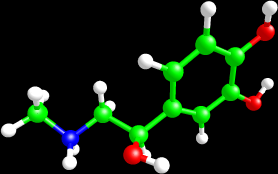 |
Picture without effects | |
| Gaussian blur | 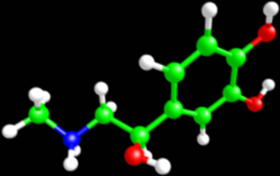 |
|
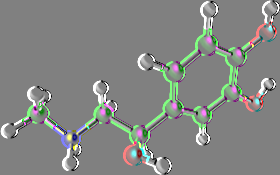 |
Emboss | |
| Gray scale | 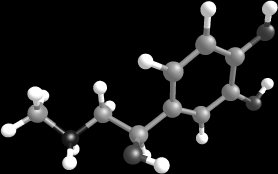 |
|
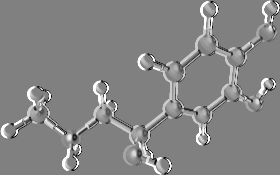 |
Gray scale + emboss | |
Notes about the vector file formats:
The conversion of an OpenGL scene to a 2D vector scene is very complex and
requires some computational time. Not all OpenGL objects can be rendered and so
is possible that some details are missing in the rendered file (e.g.
transparencies, smooth vectors). Please remember that VEGA ZZ doesn't
require the expensive Adobe Acrobat to create the PDF file. Click here to see an example of a PDF
file.
The conversion to the VRML format is provided by the Gl2Vrml library that
reconstructs the three-dimensional scene decoding the OpenGL feedback buffer and
this operation is very fast thanks to the code optimization (SSE, 3DNow! and
parallel code). To
show the VRML world, a VRML viewer is required (e.g.
ParallelGraphics
Cortona VRML Client or Cosmo Player).