6.5 Bonds
VEGA ZZ can add, change, remove bonds and rebuild the connectivity by a dialog box.
Selecting Edit
![]() Add
Add
![]() Bonds
in the main menu,
it's possible to add one or more new bonds:
Bonds
in the main menu,
it's possible to add one or more new bonds:
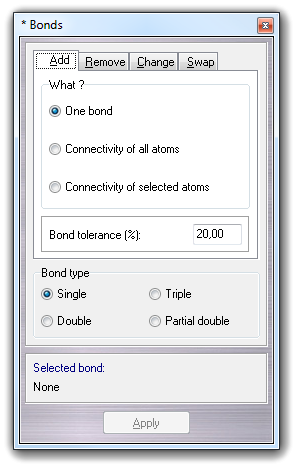
In Bond type box, you can choose the type of bond to add. Clicking the two atoms to bond you can connect them. A transparent cylinder indicates the selected bond:
|
Selecting Connectivity of all atoms or Connectivity of selected atoms in the What ? box and clicking Apply button, it's possible rebuild the connectivity of all atoms or of the selected atoms only. The Bond tolerance field allows to change the overlap of the covalent radii. This may be increased if the molecule has stretched bonds or decreased if the atoms are too close and the normal computed connectivity is wrong due to multiple bonds exceeding the atom valence. Click here to change the default bond tolerance value.
If you want remove one or more bonds, you
must select Edit
![]() Remove
Remove
![]() Bond
in the main menu.
Bond
in the main menu.
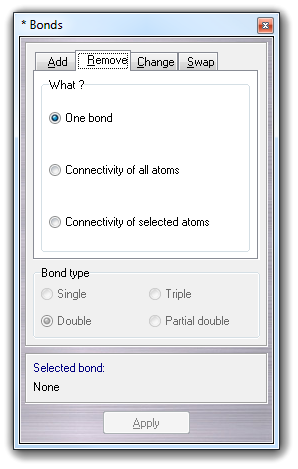
To remove one bond, you must click the two connected atoms and so it will be deleted. It's possible to remove also the Connectivity of all atoms or the Connectivity of selected atoms only, checking the specific items in the What ? box.
To change a single bond or to detect the
bond types of all atom pairs, you can select Edit
![]() Change
Change
![]() Bond
type
menu item:
Bond
type
menu item:
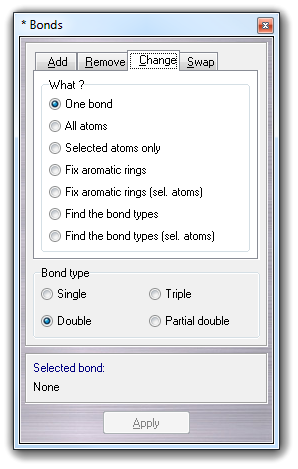
To change one bond, you must click One bond, select it picking the two atoms, choose the Bond type and than click Apply. To change the bond type to more than one bonds, you must follow the above steps checking All atoms or Selected atoms only (visible atoms) in the What ? box.
Choosing Fix aromatic rings or Fix aromatic rings (sel. atoms),
it's possible to fix the bond order of all/selected aromatic rings from
alternate single - double bonds to partial double bonds.
Using the Find the bond types and Find
the bond types (sel. atoms), it's possible assign the types of all/selected
bonds. Please remember that the bond type information isn't used by VEGA to
assign the force field or the atomic charges.
|
WARNING:
If these two functions don't appear to work (e.g. the visualization doesn't
change), open the View settings and make it sure
that the Multivector item in the Wireframe tab is checked. The
default condition is unchecked.
To assign the bond types, VEGA uses a special ATDL template (BOND.tem) in which is reported the capability of each atom to bond it with a specific bond type. The supported bond types are:
|
If two atoms are connected and they have got the same atom type, the resulting bond type is the same indicated by the atom type:
|
A special check is done to detect the planarity of the resulting torsion in order to avoid the wrong assignment in 1,4 conjugated systems and in biphenilic systems:
\ | / C=C-C=C - Bond to detect / | \ 2 2 2 2 Atom types
\ | / \ | / C=C=C=C Planarity check C=C-C=C / | \ / | \ Wrong Correct
If two atoms are connected and they haven't the same atom type, the resulting bond type is single.
To swap two bonds, for an example to
invert the chirality, you can select Edit
![]() Change
Change
![]() Swap bonds
menu item:
Swap bonds
menu item:
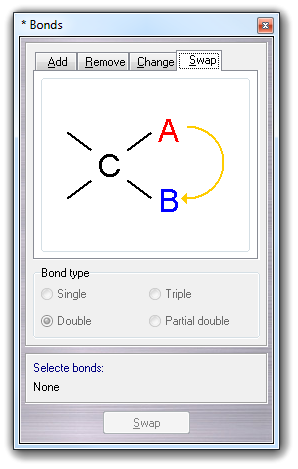
This function doesn't require to define both bonds clicking on four atoms because the bonds to swap have a common atom (atom C in the window scheme) and so you must click only two atoms (A and B). To repeat the operation, you can click the Swap button.