To open the dialog, you must select File
9.1 Open/create a database
By this file requester, you can open a pre-existing database and/or create a new database that can be managed
by Database explorer tool in order to put, get, update, rename and delete
the molecules.
To open the dialog, you must select File
![]() Database
Database
![]() Open item
of main menu or click the Open button in the Database
explorer window.
Open item
of main menu or click the Open button in the Database
explorer window.
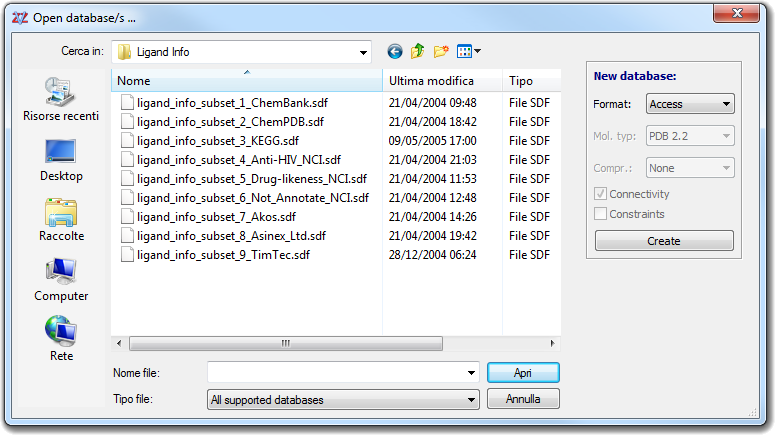
This file requester allows multiple selections to open more than one database
at the same time.
The New database box is for the creation of a new empty database, specifying
the database format (Access, Directory, Mol2, SDF file, SMILES, SQLite, Zip) the default molecule format type
and the compression (None, BZip2, GZip, Z Compress), and if the connectivity and
the constraints will be included in the file format. Putting the database file
name in File name field and clicking Create button, the
database will be created. To open the new database, you must click Open
button.
Clicking Open button, the dialog will be closed and the Database
explorer window will be shown.
Remember that Access and SD databases don't allow the selection of the default molecule format and its properties. The other database formats stores the default parameters in the database.dat file. This is an ASCII file that, at this time, contains two tags. The #DBASEINFO tag is placed as first line. This is used by VEGA ZZ to recognize the file and to detect its version. The second tag is #MOLFORMAT. It includes four arguments: molecule format, compression type, connectivity and constraints flags (boolean values).
If you need a molecule database and don't have the time to build it, you can download it from some Web site that allow the free access to their libraries:
You can download manually the whole databases or the subsets, but the VEGA ZZ package includes some scripts to do it in automatic way. These scripts are in the ...\VEGA ZZ\Data\Database\Download directory and can have the .cmd. Each script is able to download and build the database in SDF format. The output file is placed in the ...\VEGA ZZ\Data\Databases directory.
WARNING:
There are huge databases (as ZINC - All Purchasable, ZINC -
Everything) which size is about 35-40 Gb. For this reason, check the free
disk space before to run the download scripts. To process correctly these large
databases about 60 Gb are required.