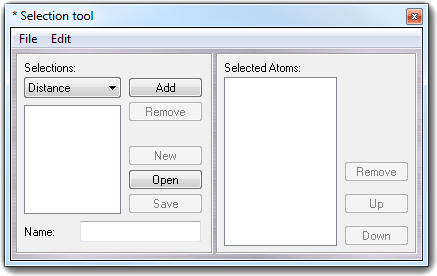
8.8 Selection Tool
By this dialog box, you can select atoms, bonds, distances, angles, torsions
and angles between two planes to perform a calculation. In Selection
Tool, you can compile the atom list using the atom name, residue name, residue
number format or the simple atom number.
As first step, choose the selection type (Distance, Bond, Angle, Torsion,
Plane Angle, Multiple). The Multiple selection is needed if you
want select one or more atoms without a geometric relation and it will be useful in the
next VEGA ZZ releases.
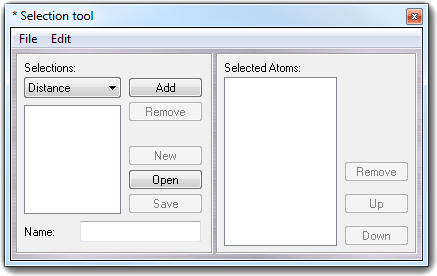
At this step, press Add and automatically a default name will be shown. If you want rename it, just type in Name field.
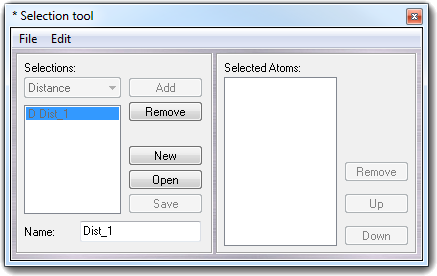
Select the first atom clicking it in the main window.
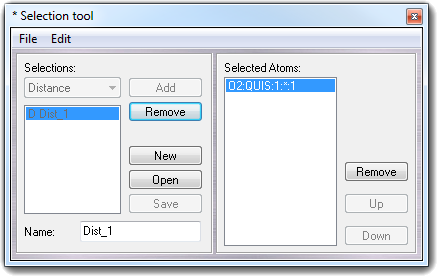
To add the next atoms, repeat the atom selection.
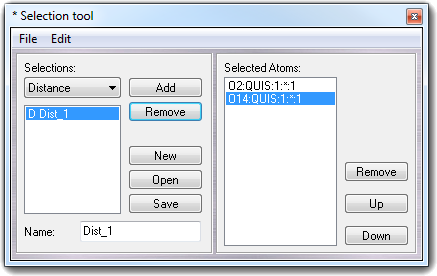
To remove an atom, click the atom in the list and
press Remove in the right box. To change the order of atoms in the list, use the Up and Down
buttons. To remove a whole selection, press Remove in the left box (Selections
box) and to remove all selections at once, click New button.
The Open and Save buttons can be used to load and save the
selections to a .sel file. For more information about this file format,
click here.
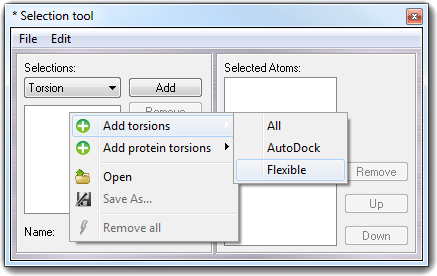
The context and Edit menus allow to add automatically torsions:
| Menu item | Submenu | Description |
| Add torsions | All | Add all possible torsions. |
| AutoDock | Add the torsions needed by AutoDock to perform the "in situ" conformational search. | |
| Flexible |
Add the flexible torsions only. This feature is very useful to perform a conformational search. |
|
| Add protein torsions | Omega | Add omega torsions. |
| Phi | Add phi torsions. | |
| Psi | Add psi torsions. |
To remove all selections, select Remove all in the Edit menu.